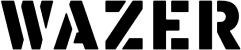How art and technology can exist together
Since a waterjet is a CNC (computer-numerical-control) machine, it operates from digital design files. Artists who traditionally did hand-drawn designs may find this intimidating, or may fear a loss of artistry from designing digitally.
But that doesn’t have to be. Many artisans are embracing digital designs and enjoying the freedom it brings, and the ability to use CNC tools. This guide will help you through these new processes, and demonstrate how hundreds of artists just like you are using their WAZER every day.
This article, and the video above, shows two easy approaches to help you make the transition to digital design:
- How to convert a simple hand-drawing into a digital file
- How to convert a complex hand-drawing into a digital file
1. Convert a simple hand-drawing into a digital file
Let’s begin by taking a hand-drawing for a simple stained glass piece as an example, and go through the steps required to bring it into the digital world. (Watch the video, above, to see a demo.)
- Hand-draw the item you would like to cut. It should be a simple shape, without excessive detail.
- Turn your drawing into a digital file
- Take a picture of your drawing with your cell phone.
- Upload this photo to the free file-conversion website, convertio.co, and convert it into a digital design file in .DXF format. Download the .DXF file to your computer.
- Open WAZER’s WAM software and import the .DXF file. WAM gives you options to resize, rotate, and position the design, choose the material to cut, and the quality of the cut.
- The WAM software then creates a G-code file for the actual WAZER machine. Simply copy that file onto an SD card to insert into the WAZER, to start your cut.

2. Convert a complex hand-drawing into a digital file
Next, let’s take a complex hand-drawn design and convert it for use with the WAZER. You’ll need to download a design app for your computer. There are plenty of user-friendly choices, but our favorites are Inkscape and Boxy SVG. They’re both free, give you the tools you’ll need, and run on any type of computer.
- Create a hand-drawing of the item you would like to cut. It may be fairly complex, and can even include multiple pieces that fit together.
- You can either take a photo with your cell phone as we did before, or use a computer scanner for a better quality copy to work from.
- After importing the photo or scan into your design app (such as Inkscape or Boxy SVG) , you can begin tracing over it in the design software.
- With Boxy SVG, you can either use standard shapes such as circles and squares, or create free form lines and curves that conform to your hand-drawn design.
- By default, a filled shape is created while drawing, but it can be toggled on or off in the “fill” panel. Work your way around the design, tracing each element as you go along.
- To edit any of the points on the paths you have drawn, simply double click them, and then make any adjustments using the little handles.
- If you have difficulty seeing your traced line over the drawing, you can easily change its color under the “paint” tab. Once the tracing is complete, you can turn off the original drawing’s layer to make sure you’ve traced everything. This will also allow you to see if all of the various lines are properly connected, and then edit or smooth them as needed.
- You can also resize the design at this time, as it may be larger than the work area of the WAZER.
- The last step is to export each design as an individual .DXF file, to be imported into our WAM cutting software.
- Use WAM to resize, rotate, and position the design, choose the material to cut, and the quality of the cut
- Then, as before, save each individual element on the SD card and insert the card into the WAZER to be cut. All that’s left is to assemble and admire your piece, which still retains its hand-drawn character.


Conclusion
You’ve now seen two methods to take hand-drawn artwork and convert it into digital files for use with the WAZER. You don’t have to sacrifice your creativity or your art, and you now have the ability to cut more than one copy of any design, and do so in any material.
Thank you for considering WAZER as the tool to take your art into the twenty-first century.